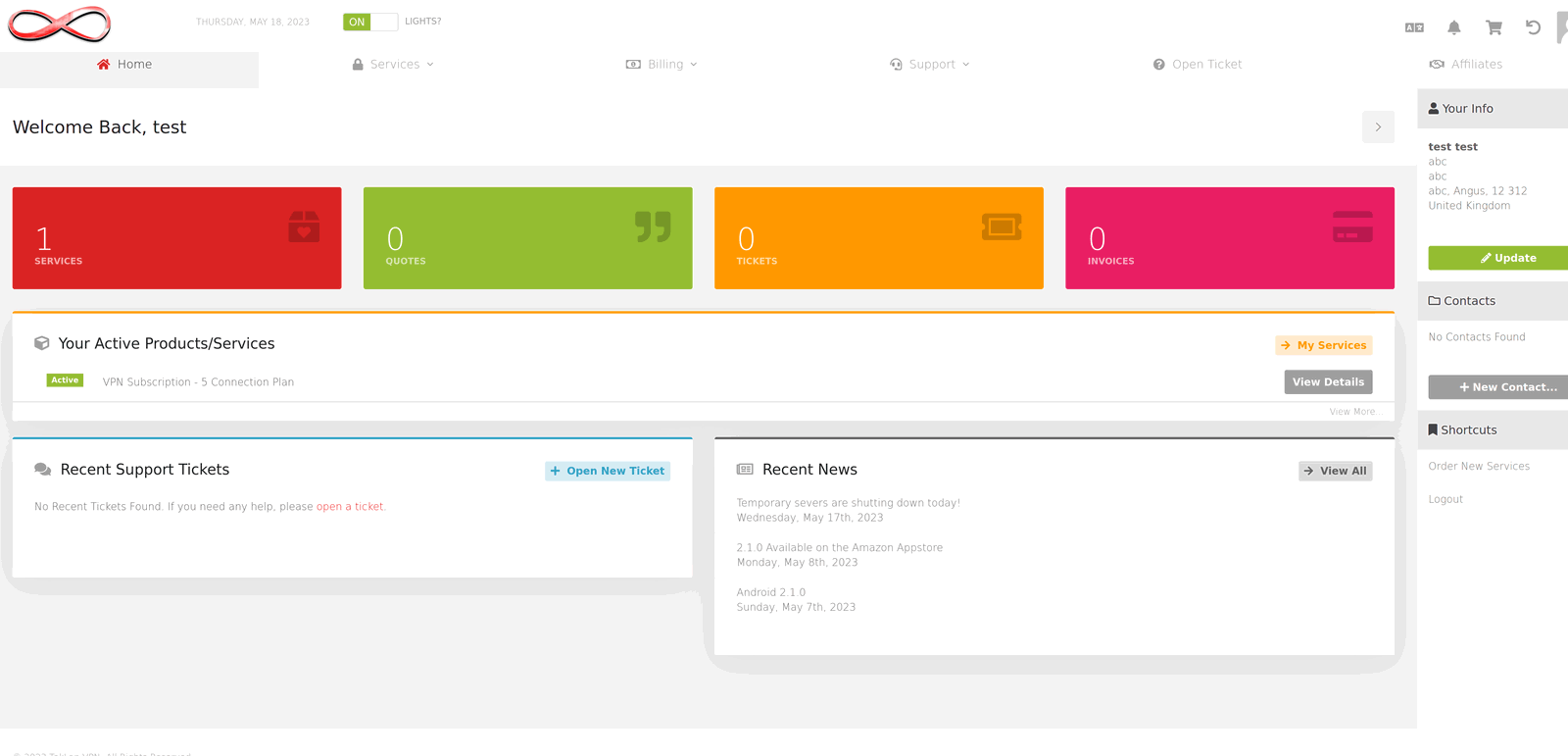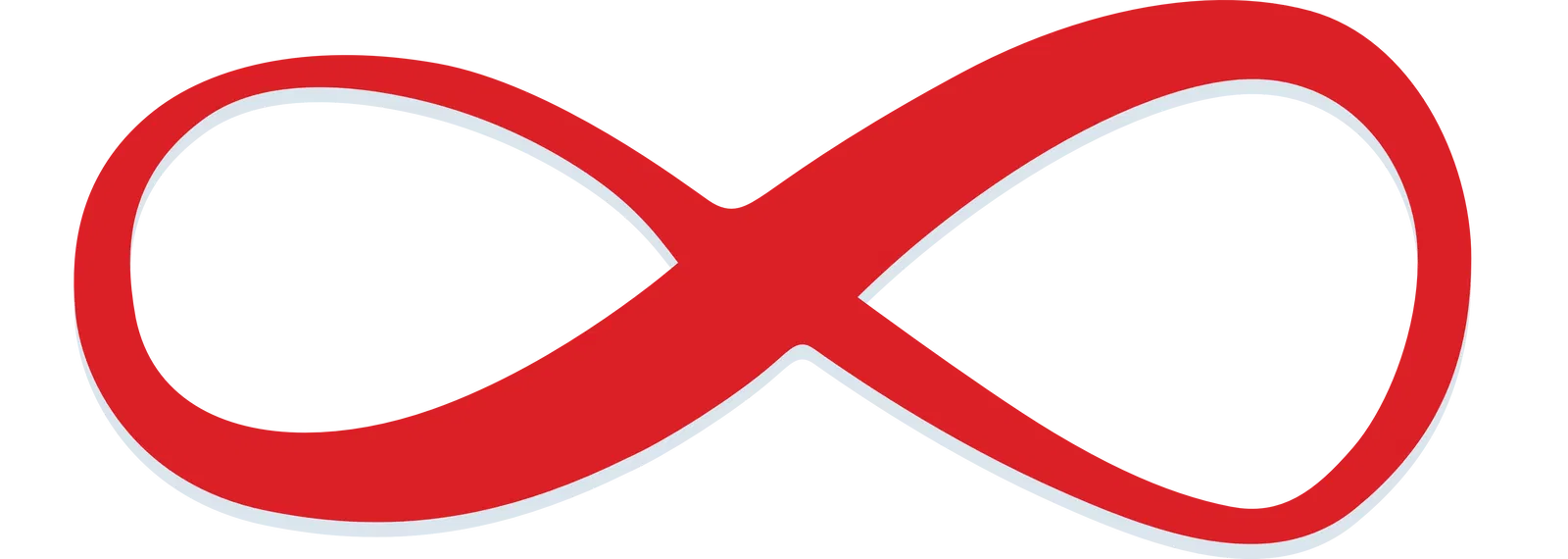Amazon
Latest app version v2.6.0
Appstore Installation Guide
Follow these steps to install TekLan VPN via the Amazon Appstore on your Fire TV:
- Highlight the “Find” option in your navigation bar and press search, or use the microphone voice search on your remote.
- Search for “TekLan VPN” in the Amazon Appstore and install the app.
- Launch the app, log in using your email and password, and select a server from the top left corner.
- Connect and enjoy secure browsing!
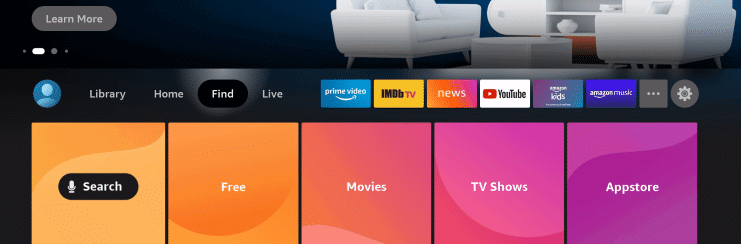
Direct Download Installation Guide
Use this method to directly download the TekLan VPN APK via the Downloader app:
- Navigate to the “Find” tab on the home screen.
- Select search, enter “Downloader” and install the Downloader app.
- Open Downloader and allow the installation of unknown applications if prompted.
- Return to the home screen, go to Settings > My Fire TV and open Developer Options.
- Enable “Install unknown apps” and grant permission to the Downloader app.
- Open Downloader and enter the URL
teklanvpn.com/latest.apkor code 5937995 to start the download. - Once downloaded, open the APK, log in with your credentials, and enjoy!
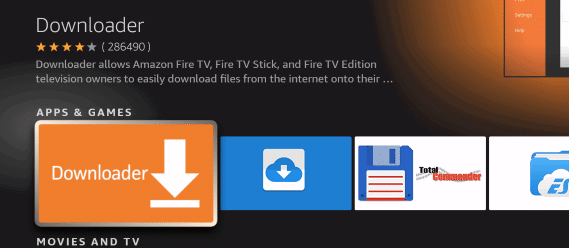
Follow these steps to set up the OpenVPN Connect app on your Amazon Fire TV:
- Download and install the OpenVPN Connect app from the Amazon Appstore.
- Run the installer for the OpenVPN Connect app.
- Go to your Client Area on TekLan VPN and navigate to Services > OVPN Files to access available certificates.
- Download the necessary certificate files.
- Open the downloaded ovpn file. It should launch in the OpenVPN Connect app; if not, open the app and import the profile manually.
- Rename the imported profile (e.g., SINGAPORE or LONDON) and select the "Save Password" option.
- Enter your VPN USERNAME and VPN PASSWORD as provided during purchase via email.