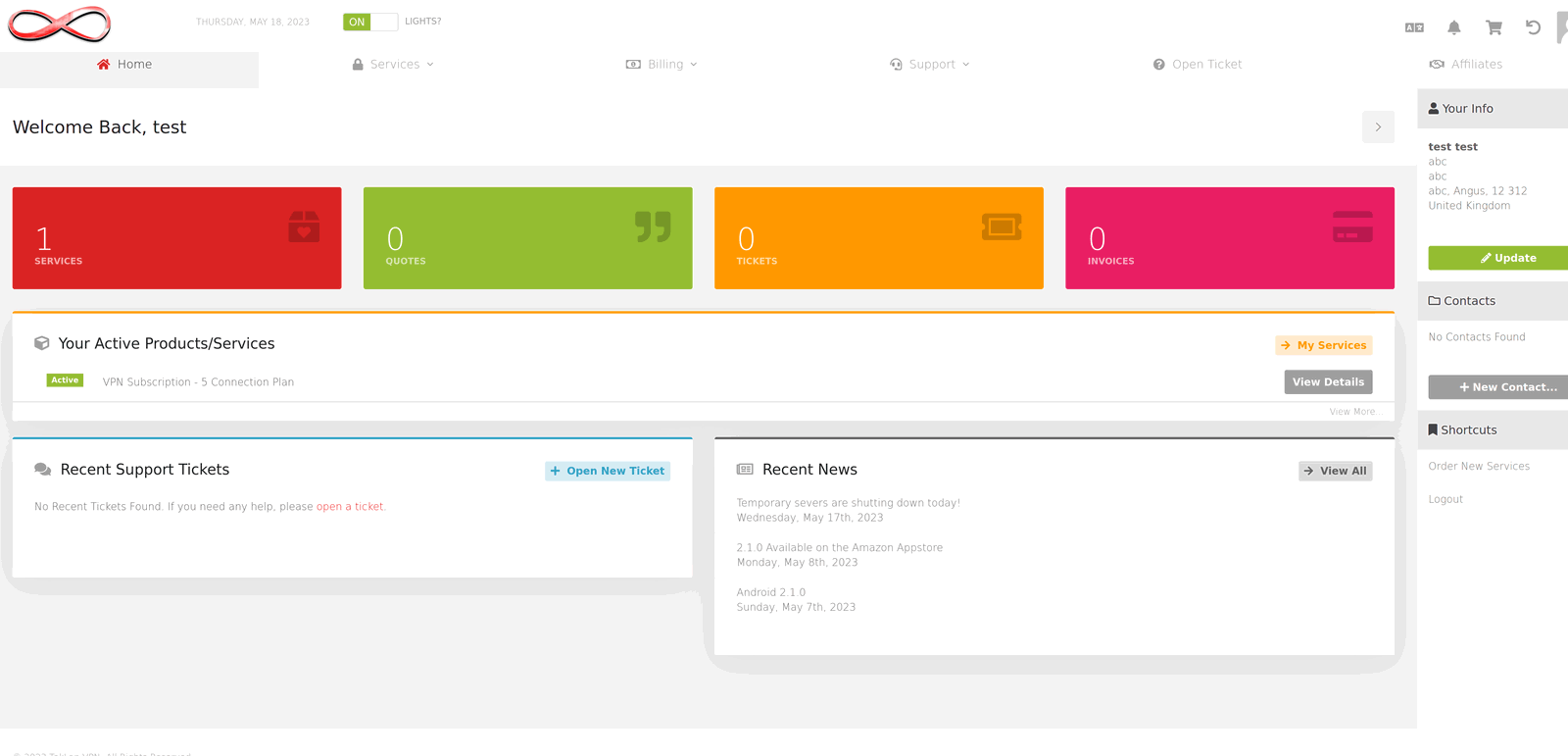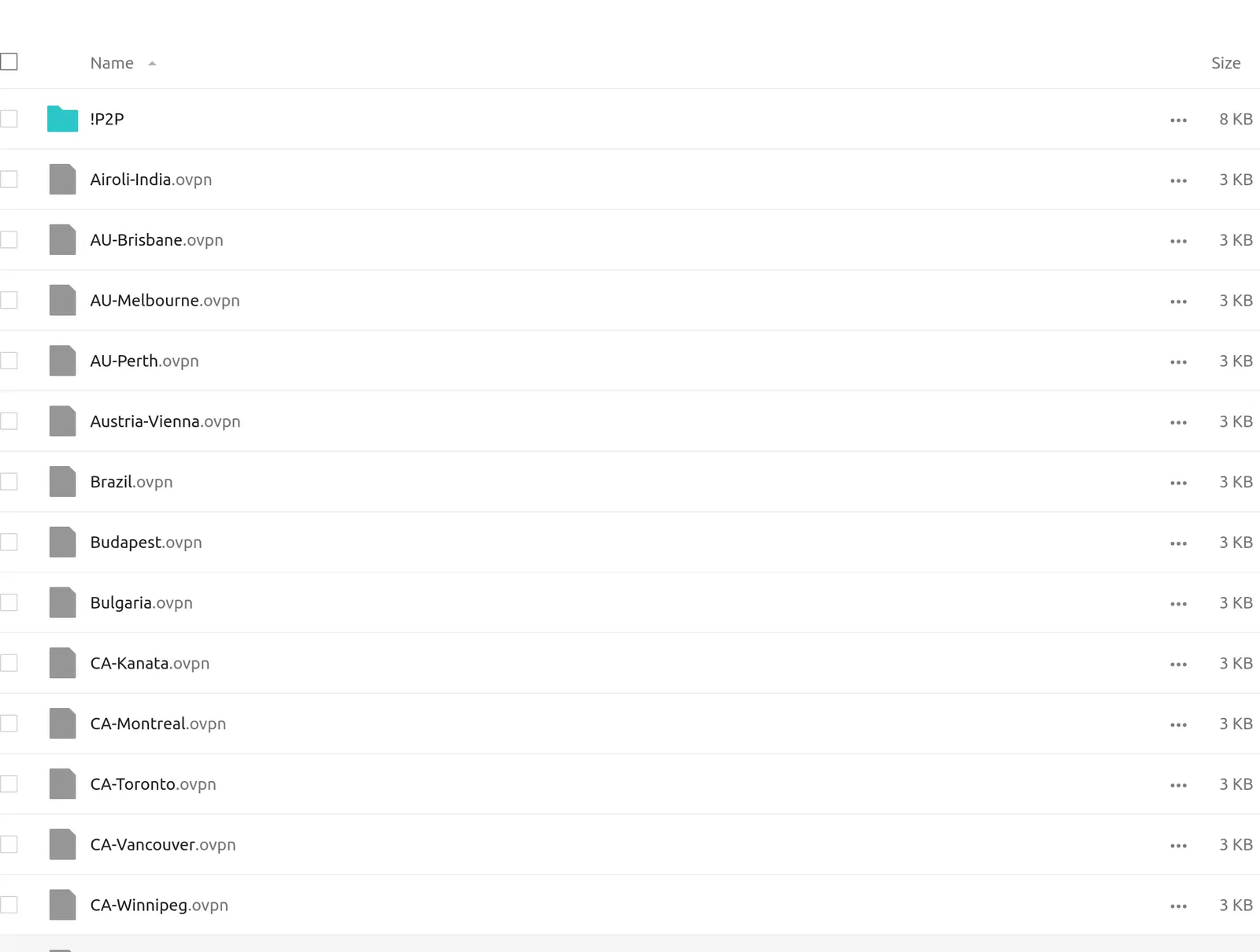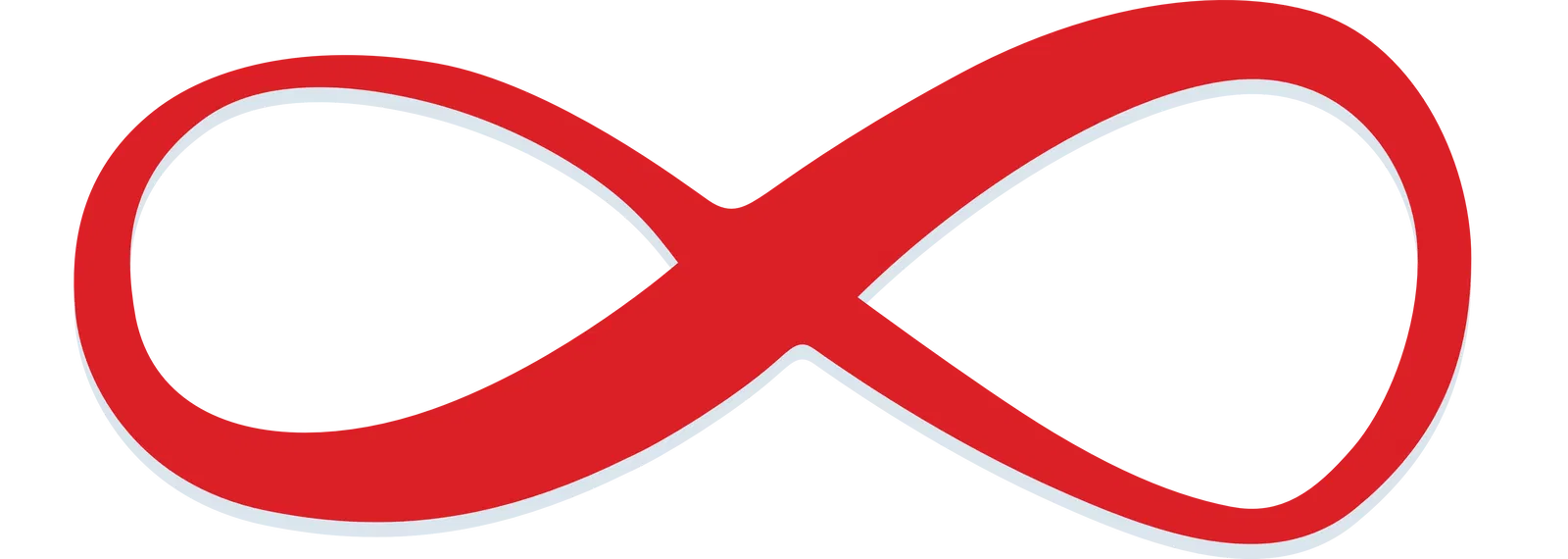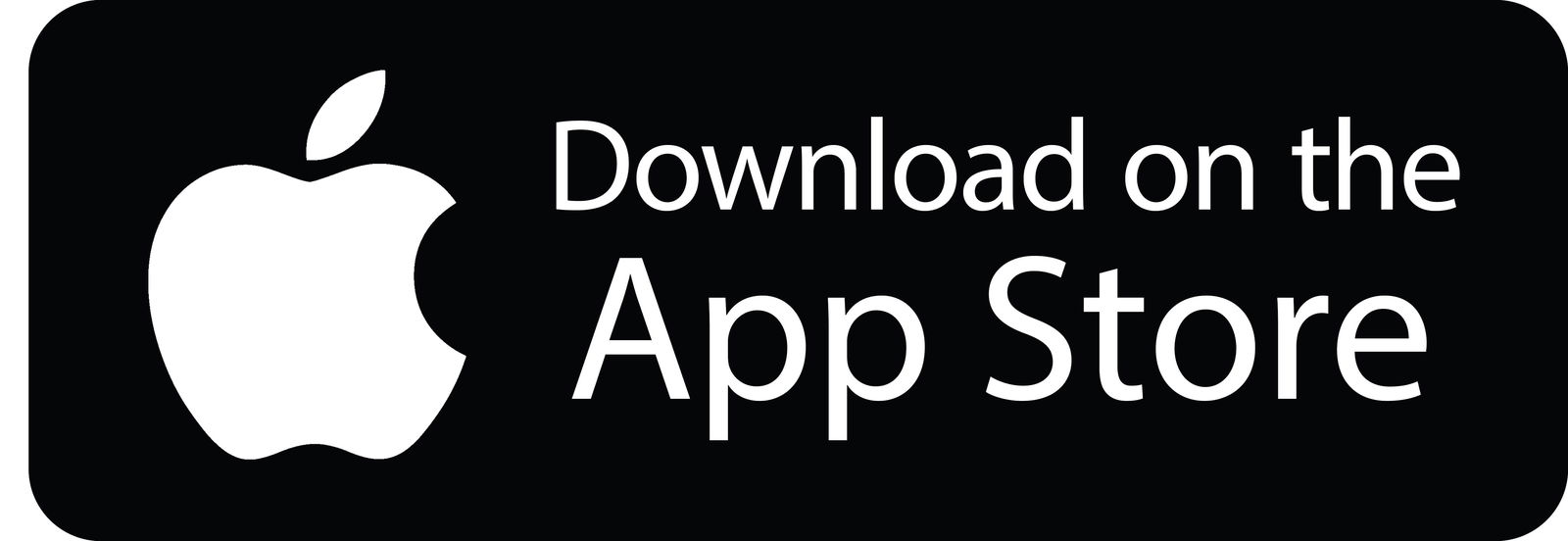Ios
Apple App Store Installation
Open the Apple App Store on your iOS device and search for TekLan VPN or click the App Store button below.
Log in to the TekLan VPN app using your registered email and password. Once inside, access the settings (top right) or view the server list (top left) to select a server and connect.
OpenVPN Connect Setup
Follow these instructions to configure the OpenVPN Connect app on your iOS device with your TekLan VPN service:
- Download and install the OpenVPN Connect app from the App Store.
- Run the installer for the OpenVPN Connect app.
- Log in to your Client Area on TekLan VPN and navigate to Services > OVPN Files to access the available certificates.
- Download the necessary certificate files.
- Open the downloaded OVPN file. It should launch in the OpenVPN Connect app; if not, open the app and import the profile manually.
- Rename the imported profile (e.g. SINGAPORE or LONDON) and select the "Save Password" option.
- Enter your VPN USERNAME and VPN PASSWORD as provided during purchase or as found in your Client Area.