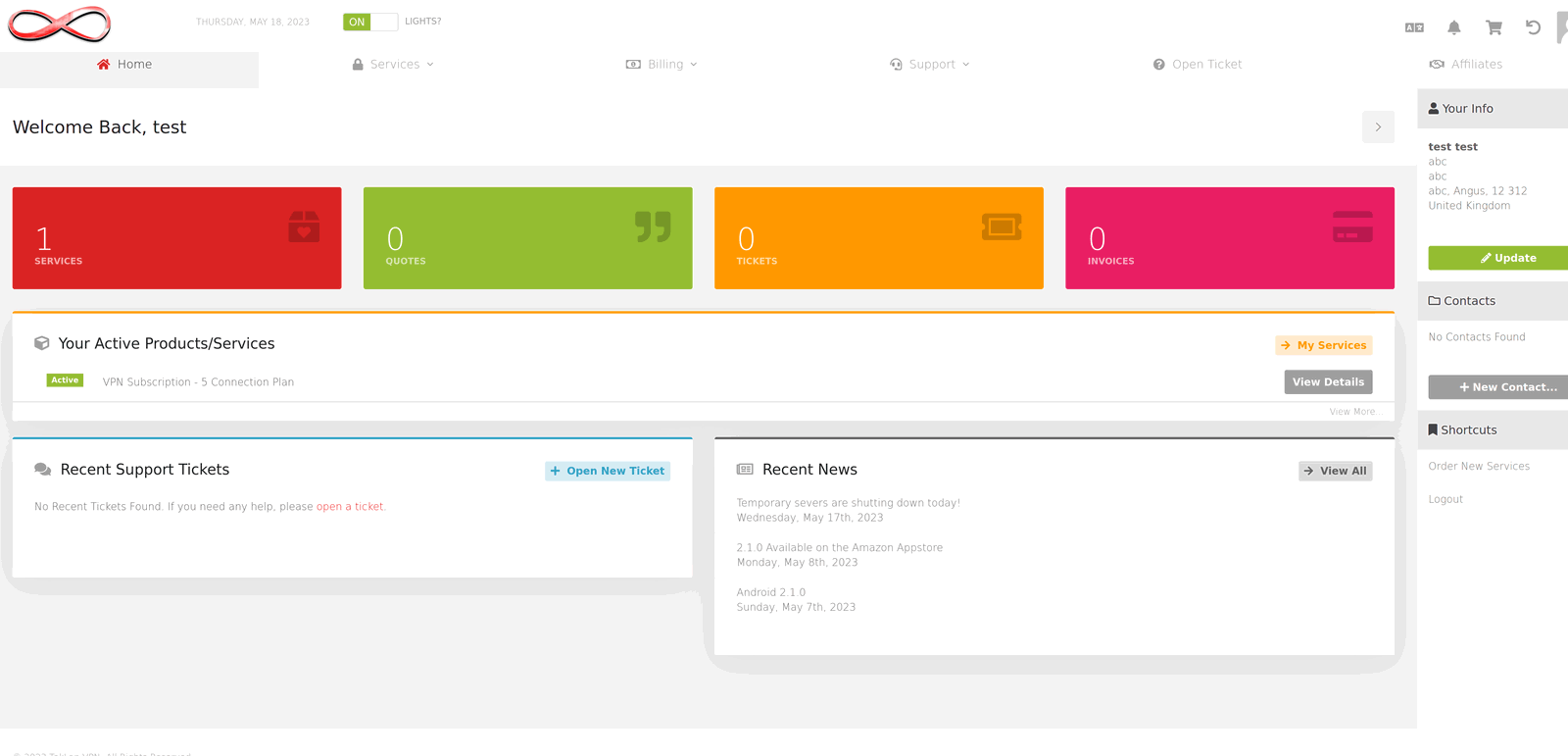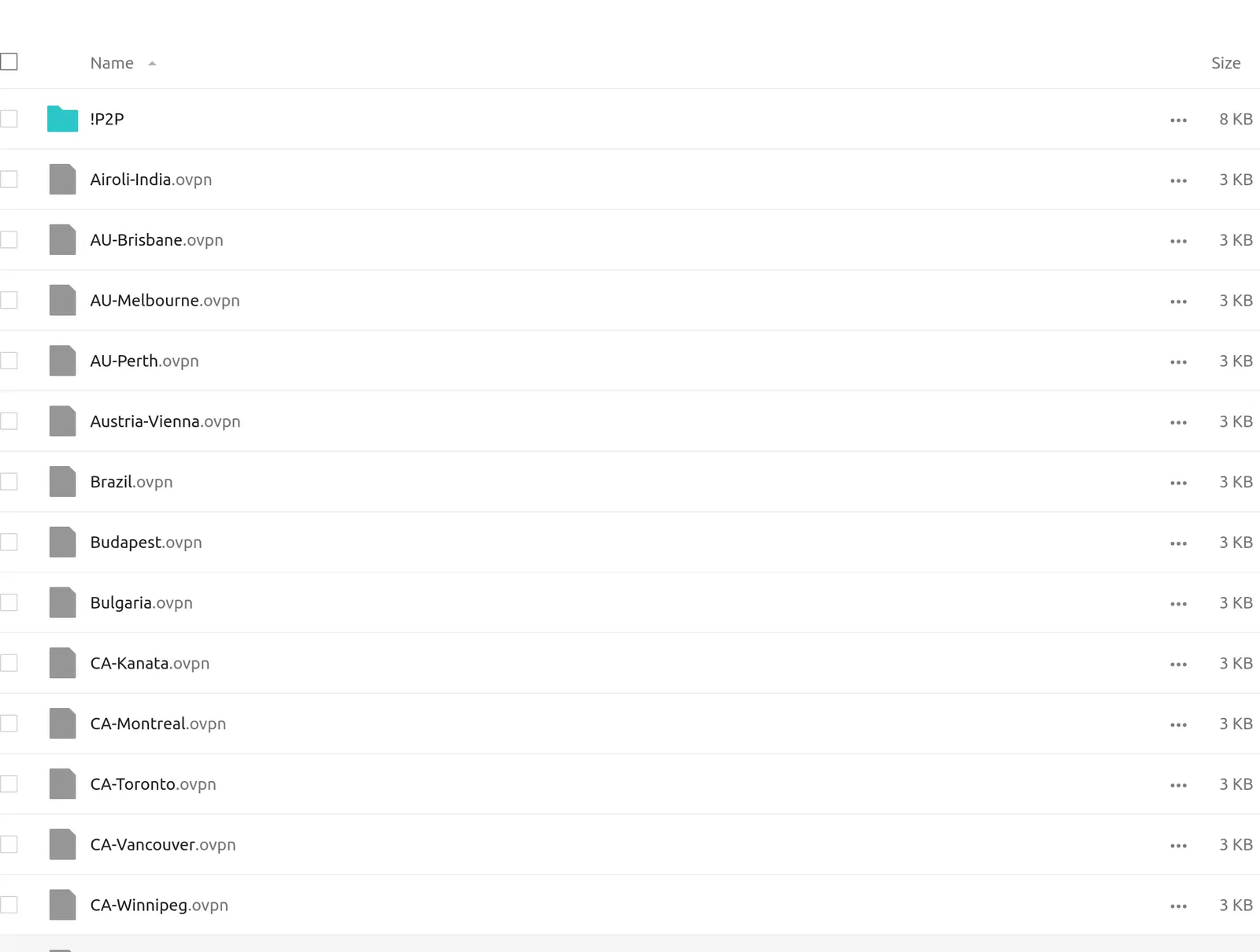Android
Playstore Installation
Open the Google Play Store on your Android device and search for TekLan VPN. Alternatively, click the Play Store button below.
Log in to the TekLan VPN app using your registered email and password. Once inside, navigate to settings (top right) or the server list (top left). After selecting a server, connect and enjoy secure browsing.
Google Play and the Google Play logo are trademarks of Google LLC.

Direct Download Installation
This method allows you to download the TekLan VPN APK directly from our website for manual installation.
- Open your Android device’s browser and navigate to teklanvpn.com/latest.apk to download the APK - Alternatively you can use downloader code 5937995
- Ensure your device is set to allow installation from unknown sources in your device settings.
- Once the APK is downloaded, open the file and follow the on‑screen instructions to install the app.
- Launch the TekLan VPN app, log in with your credentials, select your preferred server, and enjoy secure internet access.
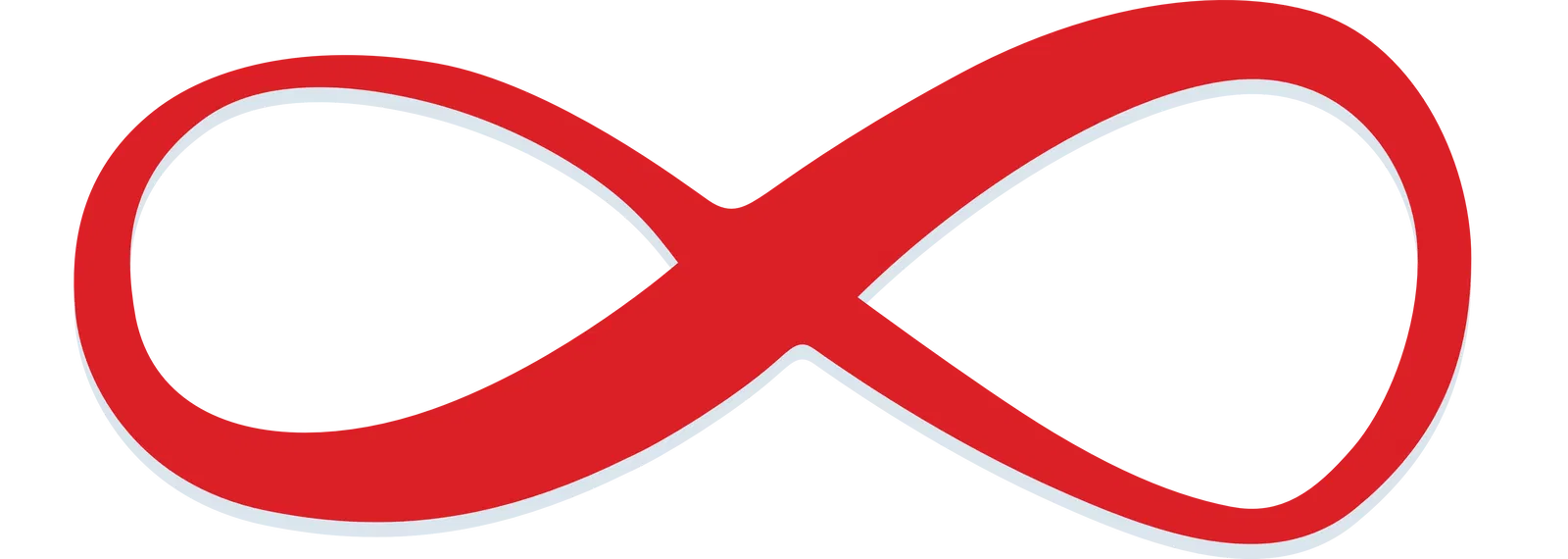
OpenVPN Connect Setup
Follow these instructions to configure the OpenVPN Connect app on your Android device with your TekLan VPN service:
- Download and install the OpenVPN Connect app from Google Play.
- Run the installer for the OpenVPN Connect app.
- Log in to your Client Area on TekLan VPN and click on Services > OVPN Files to access the available certificates.
- Download the necessary certificate files.
- Open the downloaded OVPN file. It should launch in the OpenVPN Connect app; if not, open the app and import the profile manually.
- Rename the imported profile (e.g., SINGAPORE or LONDON) and select the "Save Password" option.
- Enter your VPN USERNAME and VPN PASSWORD as provided during purchase via email.