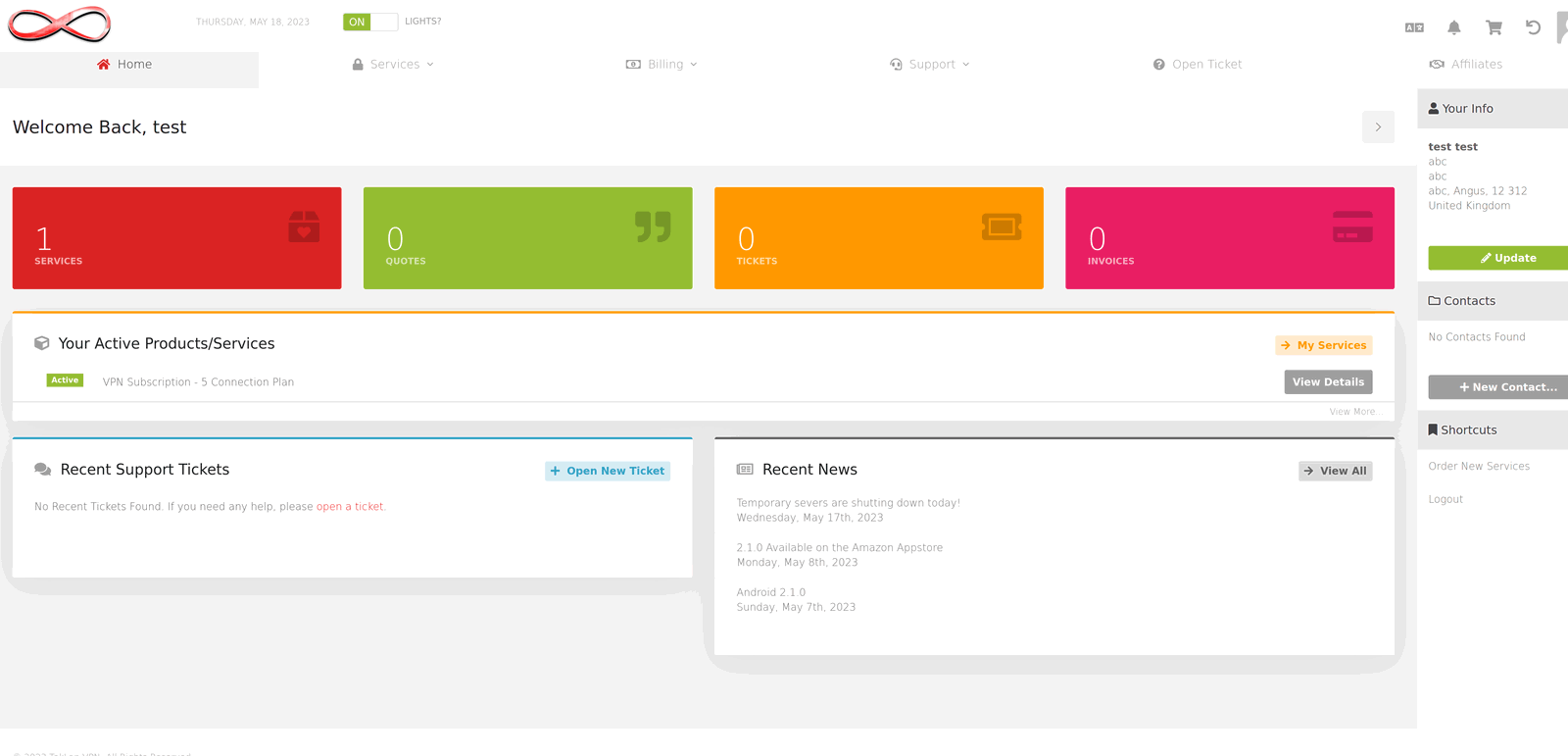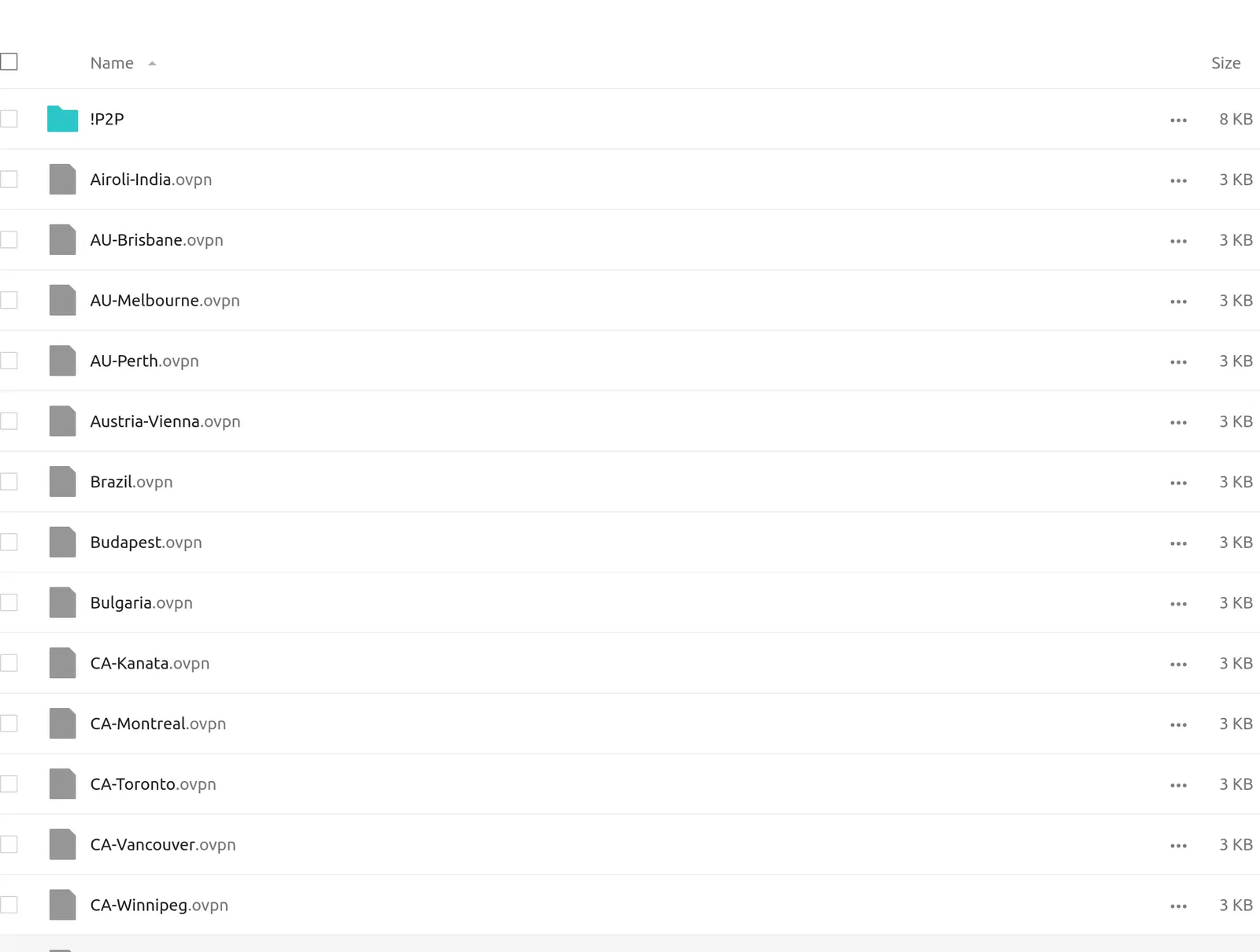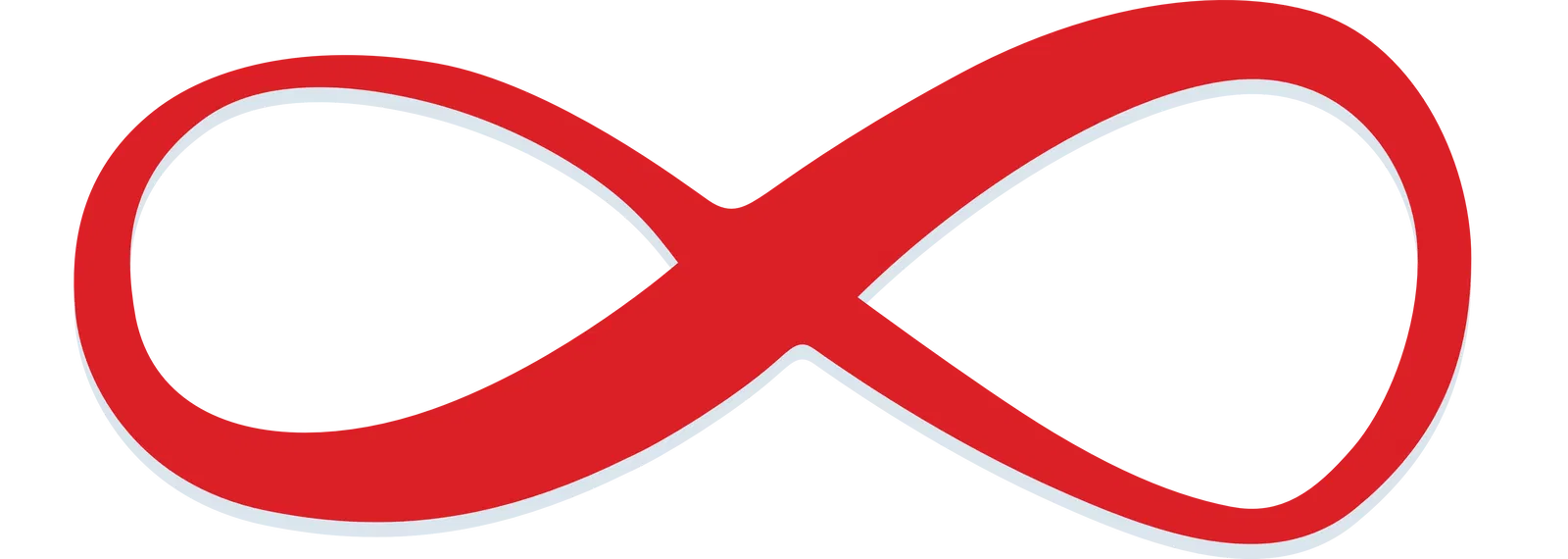Linux
OpenVPN CLI Setup
Follow these steps to set up TekLan VPN on your Linux system using the OpenVPN command‑line client:
-
Install OpenVPN. For example, on Debian/Ubuntu run:
sudo apt-get install openvpn. - Log in to your TekLan VPN Client Area and navigate to Services > OVPN Files to download your configuration and certificate files.
- Save the downloaded OVPN file (and any required certificates) to a directory on your system.
-
Open a terminal and run:
sudo openvpn --config /path/to/your/config.ovpn. - Enter your VPN USERNAME and VPN PASSWORD when prompted.
- Once connected, your Linux system will route traffic through the VPN.
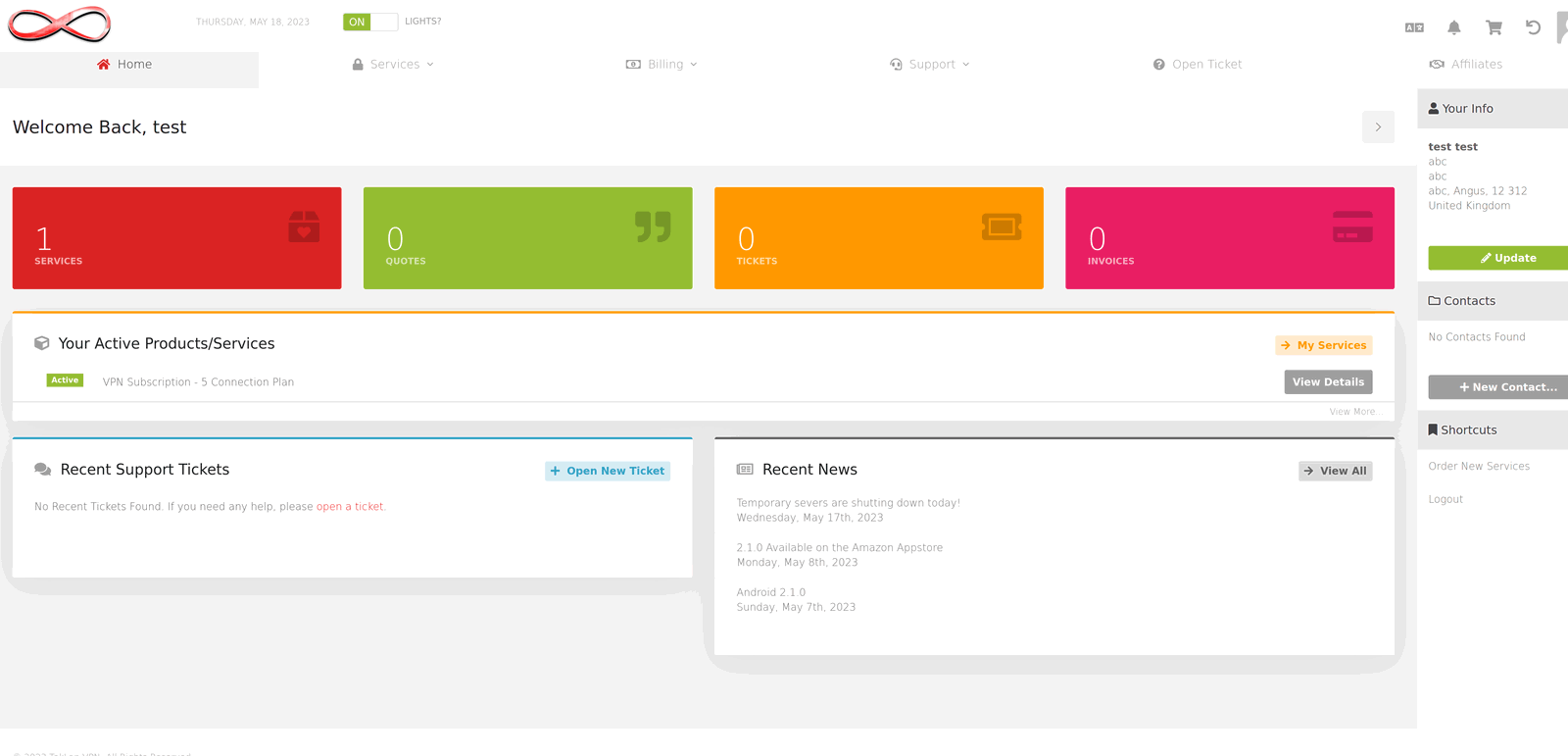
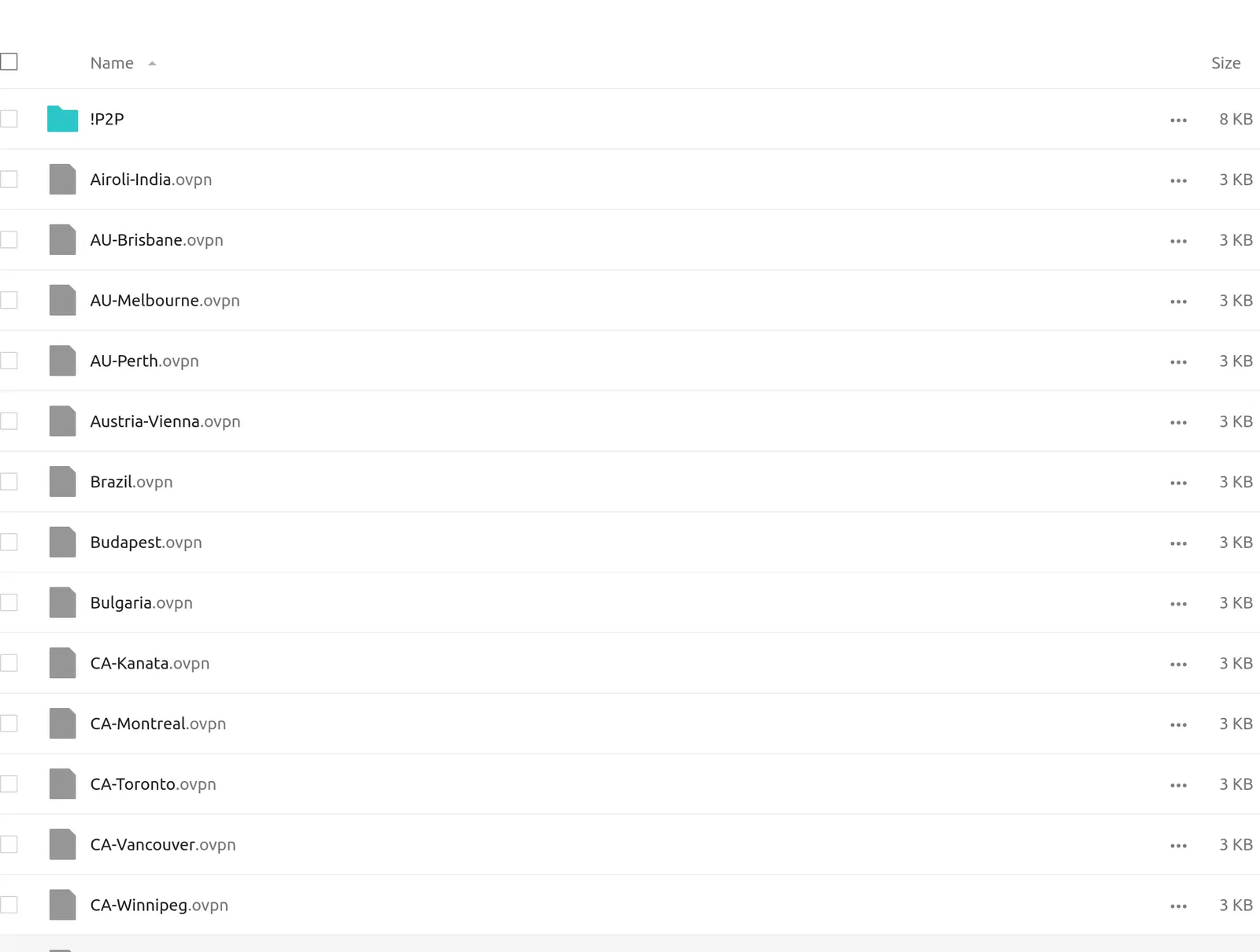
Network Manager Setup
Set up TekLan VPN on your Linux system using your graphical Network Manager:
-
Ensure the Network Manager OpenVPN plugin is installed. For Debian/Ubuntu, run:
sudo apt-get install network-manager-openvpn-gnome. - Download your OVPN configuration and certificate files from your TekLan VPN Client Area (navigate to Services > OVPN Files).
- Open your Network Settings and select "Add a VPN" or "Import from file".
- Import the downloaded OVPN file and add any required certificates as prompted.
- Enter your VPN USERNAME and VPN PASSWORD when requested.
- Save the configuration and connect via your Network Manager interface.