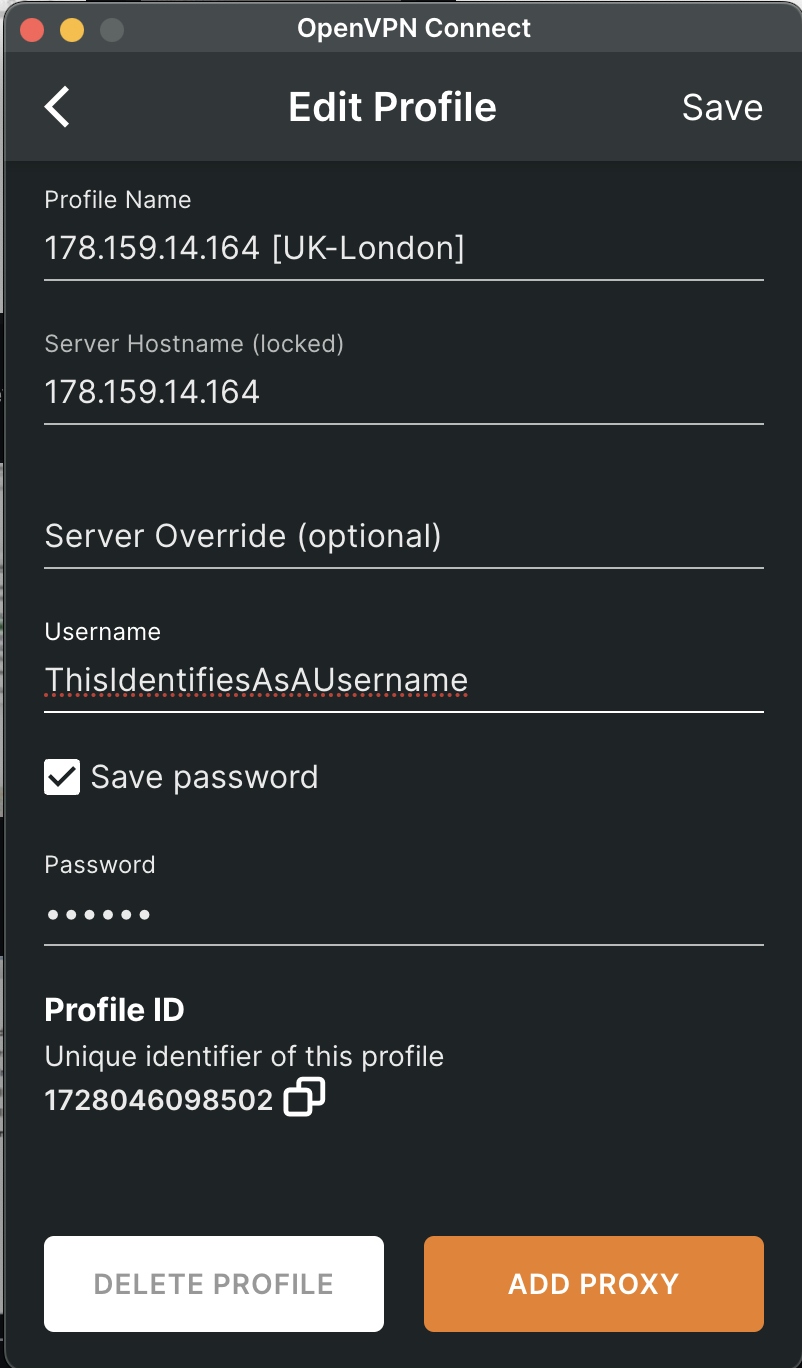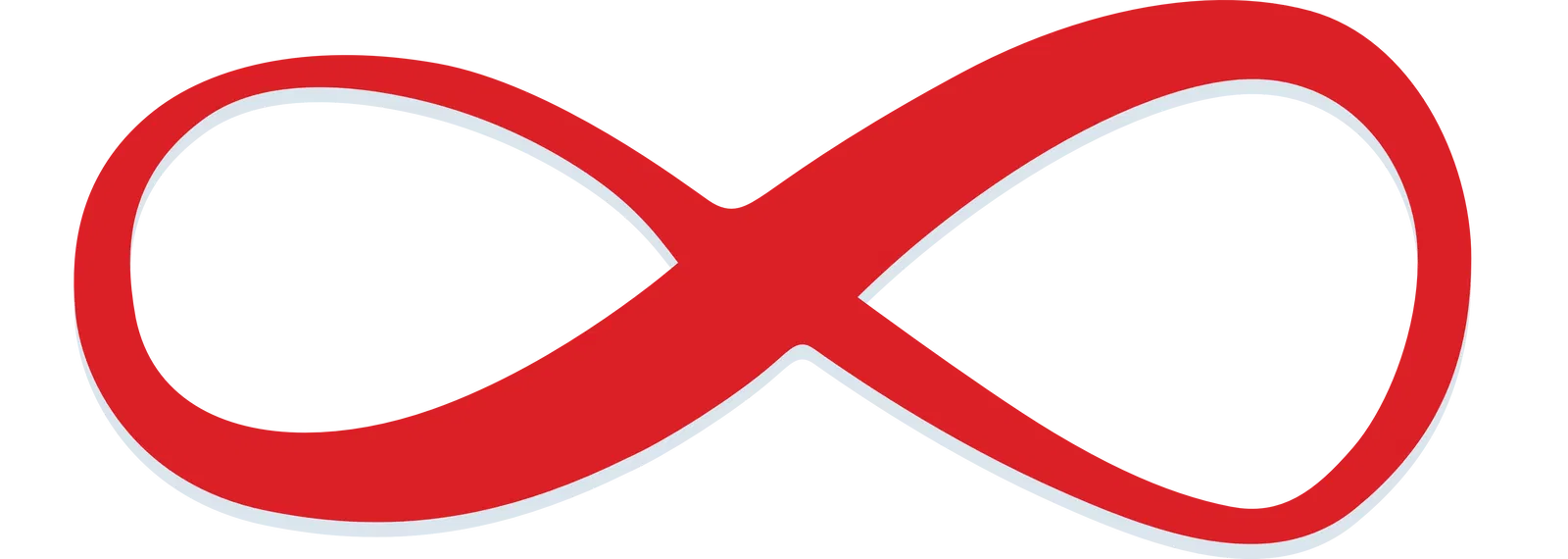Mac
OpenVPN Connect Setup - MacOS
1) Download and install the OpenVPN Connect app from OpenVPN for MacOS.
2) Run the installer.
3) Log in to your Client Area on TekLan VPN and click on Services > Certs to access the available certificates.
4) Download the certificate files you require.
5) Open the downloaded OVPN file—it should automatically launch in the OpenVPN Connect app. If not, import the profile manually from the app.
6) Rename the profile to something descriptive (e.g., SINGAPORE or LONDON) and select "Save Password."
7) Enter your VPN USERNAME and VPN PASSWORD as provided during purchase via email or available in your Client Area.
- Once the connection is established, you're ready to browse securely.